On each of the payment receipts available in the transaction history, customers can personalise the title of the transaction and add a photo of the proof of purchase and/or a souvenir photo.
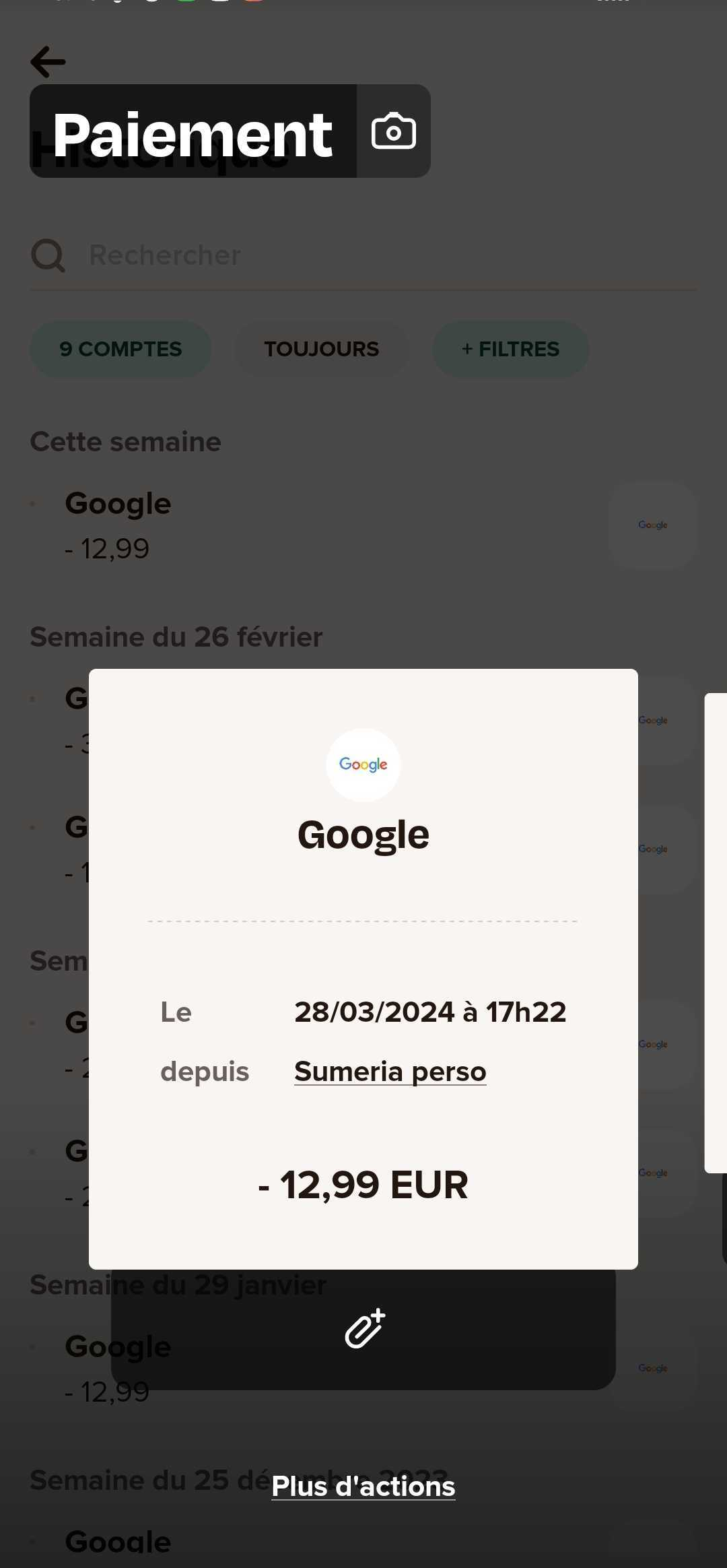
Customise the name of a transaction
Customers can change the name of a payment receipt. Simply click on the transaction title at the top of the screen. They can then replace the default title with the text of their choice.
This change will also be reflected in the transaction history. However, personalization cannot be applied to the account statement.
Souvenir photo
Customers can add a souvenir photo to a transaction receipt:
- by clicking on the camera icon in the transaction title;
- by clicking on "Souvenir photo" in "More actions".
Once the photo has been imported, it will replace the black background. The photo can be deleted or modified at any time from this same section. To open the souvenir photo, simply long-press the photo in the background.
Attach a receipt
After a purchase, customers can add an invoice or receipt (in JPEG or PDF format) directly from the transaction receipt.
To do this, customers must first open the relevant transaction receipt from the application history. They can then add the document by clicking on the paperclip icon above "More actions."
Once the file has been added, the transaction receipt will show "1 PDF imported" or a preview of the document.
To modify or delete this file, the customer must click on the preview and then on the settings icon.