Access the Gains tab
To access the Gains tab, the user can either click on Gains (last tab of the application), or he can click on this link from his mobile phone.
Content of the Gains tab
The Gains Tab groups all functionalities that allow a user to earn some money, get reimbursed on some of his payments, or benefit from rewards. In particular, it contains:
- Total earned: it’s the total sum of wins paid by Lydia to the user, for the offers presented below;
- Lydia Bonus: A user who regularly spends with their Lydia card receives up to 2% gross annual returns on the amount in their accounts, paid monthly; 👉 Learn more about Lydia Bonus
- Scratch cards: every time a user makes a payment with a Lydia card, he can scratch a ticket and try to get reimbursed; 👉 Know more about scratch cards
- Automatic cashback: a user located in France can benefit from cashback, which is a refund on transactions he made at partner shops; 👉 Know more about cashback
- Amazon gift cards: a user benefits from a bonus on every purchase of an Amazon gift card. 👉 Know more about Amazon gift cards
Conditions to use the Gains tab
A user who has at least 1 Lydia card (physical or virtual) can already access the Gains tab. A user who doesn't have a card can access the Wins tab, but its content is hidden.
Moreover, a Standard Lydia user can scratch cards for expenses in between €0,50 and €2 only. To unlock more features in the Gains Tab, the user can upgrade his Lydia version. To do so, he has multiple options:
- Directly from the Gains Tab, the user can click on the button ‘Unlock’, then he can follow the steps.
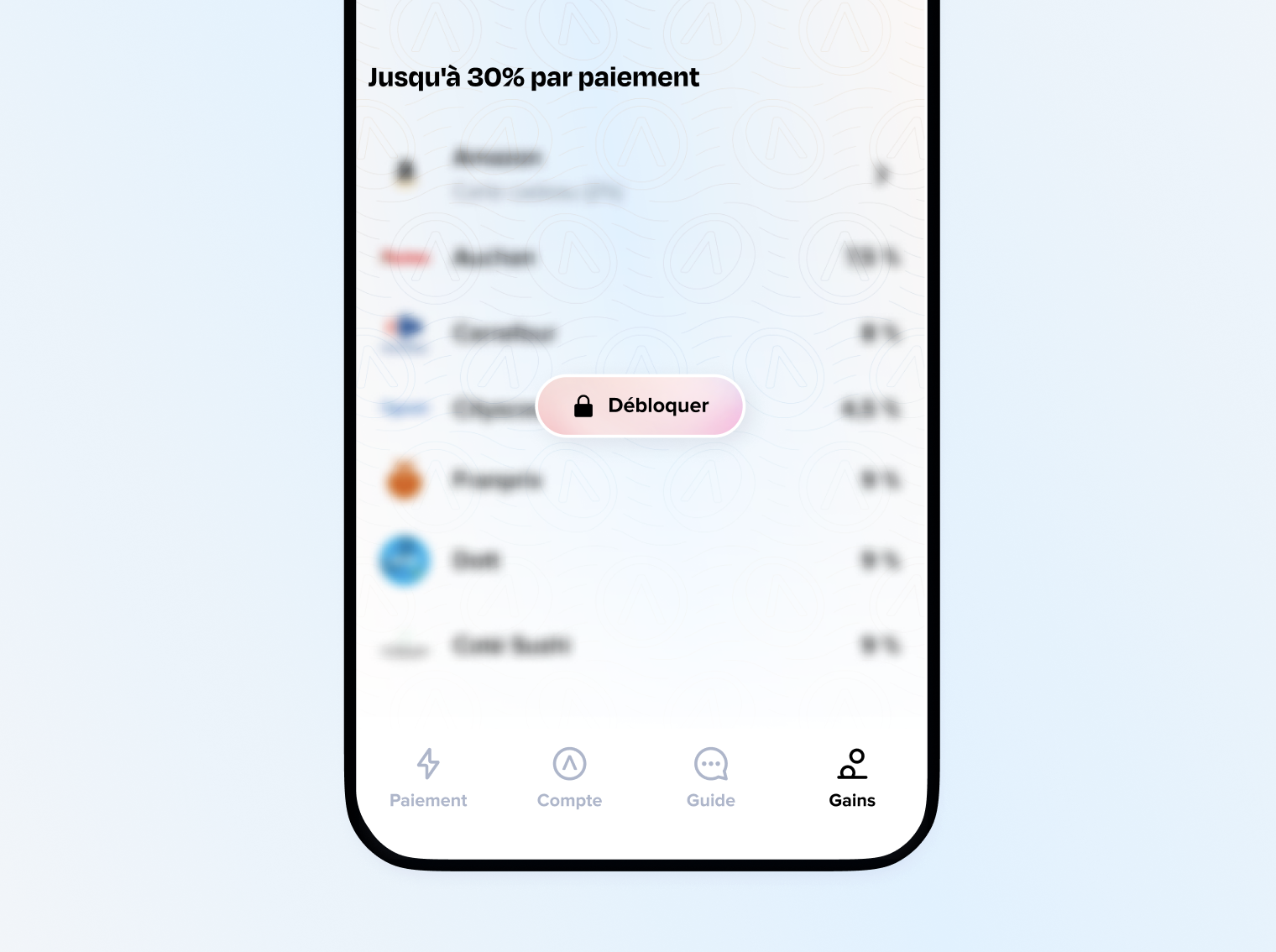
- In Account > Lydia plans, the user can choose the version he wants, and then he can follow the steps. 👉 How to upgrade to a more powerful version of Lydia?
Once upgrade is validated, cashback and scratch cards associated with payments post-upgrade are automatically available in the Gains tab!
